Some people often ask why do my AirPods keep cutting out. Well, there are many reasons related to this question. The article will discover the reasons why do my AirPods keep cutting out and also provide you with solutions for how to fix AirPods that keep cutting out.
What is AirPods?
AirPods are wireless earbuds developed and marketed by Apple Inc. They were first introduced in 2016 and have become immensely popular due to their seamless integration with Apple devices, convenience, and innovative features. AirPods offer a wireless and hassle-free listening experience, allowing users to enjoy their favourite audio content without the constraints of tangled wires.
Features
Wireless Connectivity: AirPods connect to devices using Bluetooth technology, eliminating the need for traditional wired connections. They seamlessly pair with Apple devices, such as iPhones, iPads, Mac computers, and Apple Watches, thanks to the integration with Apple’s proprietary W1 and H1 chips.
Easy Setup and Device Switching: AirPods have a quick and straightforward setup process. Once paired with one Apple device, they automatically connect to other devices associated with the same iCloud account. Users can effortlessly switch between devices, allowing for a seamless transition from, for example, listening to music on an iPhone to taking a phone call on a MacBook.
High-Quality Sound: AirPods deliver high-quality audio with rich and clear sound. They feature advanced audio technologies and custom-designed drivers that optimize sound performance. Whether you’re listening to music, watching videos, or making phone calls, AirPods provide an immersive and enjoyable sound experience.
Automatic Ear Detection: AirPods come with built-in sensors that detect when they are inserted into the ears. This feature enables automatic play/pause functionality, pausing audio playback when one or both AirPods are removed from the ears and resuming when they are reinserted.
Siri Integration: AirPods have Siri, Apple’s voice assistant, built-in. Users can activate Siri by simply double-tapping on either AirPod or using the “Hey Siri” voice command. This allows for hands-free control to perform various tasks, such as adjusting volume, changing tracks, making phone calls, and accessing information.
Battery Life and Charging: AirPods offer a long battery life, providing several hours of listening time on a single charge. The charging case that comes with AirPods holds multiple additional charges, allowing users to extend the battery life when on the go. The case can be charged wirelessly using compatible charging mats or via a Lightning cable.
Seamless Integration with Apple Ecosystem: AirPods are designed to work seamlessly with Apple devices. They can be easily paired and managed through Bluetooth settings on iPhones, iPads, Mac computers, and Apple Watches. AirPods also integrate with iCloud, enabling automatic syncing across devices and providing a consistent experience within the Apple ecosystem.
Find My AirPods: In case you misplace your AirPods, the Find My app on iOS devices can help locate them on a map. Additionally, the app can play a sound to help locate a misplaced AirPod or its charging case.
These features make AirPods a popular choice for individuals seeking a wireless and user-friendly audio solution that complements their Apple devices. Whether you’re using them for music, calls, or accessing voice assistants, AirPods provide a convenient and high-quality audio experience.
Common Reasons Why do my airpods keep cutting out
AirPods have become popular wireless earbuds due to their convenience and seamless integration with Apple devices. However, it can be frustrating when your AirPods keep cutting out during use. There are several common reasons why this might happen, ranging from minor issues to more significant hardware or software problems. In this article, we will explore these reasons and provide solutions to help you resolve the issue.
Interference and Signal Interruption
One possible reason for your AirPods cutting out is interference from other wireless devices or physical obstructions. Wireless signals from devices like routers, smartphones, or even microwaves can interfere with the Bluetooth connection between your AirPods and your device, leading to audio interruptions. Additionally, if there are walls, doors, or other objects obstructing the signal path, it can weaken the connection and cause dropouts.
Low Battery
Another common cause of AirPods cutting out is a low battery. When the battery level of your AirPods is critically low, they may struggle to maintain a stable Bluetooth connection. If you notice frequent audio interruptions, it’s worth checking the battery levels of your AirPods.
Outdated Firmware
Apple regularly releases firmware updates for AirPods to improve their performance and address various issues. If you haven’t updated your AirPods to the latest firmware, it can lead to connectivity problems and audio cutouts. Keeping your AirPods up-to-date with the latest firmware can often resolve such issues.
Software Glitches
Occasionally, AirPods glitching can cause your cut out. This can happen due to various factors, such as a bug in the operating system or conflicts with other apps or services running on your device. It also causes AirPods skipping and cut out. In such cases, troubleshooting steps involving your device’s software may help in resolving the issue.
Physical Obstructions or Range Limitations
Bluetooth signals have a limited range, typically up to 30 feet (10 meters) in the case of AirPods. If you move too far away from your connected device, the Bluetooth signal may weaken, leading to audio interruptions, and AirPods skipping. Additionally, certain physical obstructions like walls or doors can further limit the effective range of your AirPods.
What to do when Air Pods Not Connecting with Computer?
AirPods are designed to seamlessly connect with Apple devices, including Mac computers. However, there may be instances when you encounter difficulties in connecting your AirPods to your computer. If you’re facing this issue, don’t worry. There are several troubleshooting steps you can take to resolve the problem. Follow the detailed guide below to troubleshoot and establish a connection between your AirPods and your computer.
Check Compatibility
Ensure that your computer is compatible with AirPods. AirPods are primarily designed for use with Apple devices, so if you’re trying to connect them to a Windows or non-Apple computer, you may encounter compatibility issues. However, many non-Apple devices also support Bluetooth connectivity, so it’s worth checking if your computer has Bluetooth capabilities and supports wireless headphones.
Check Bluetooth Settings
Verify that Bluetooth is enabled on your computer. Go to the system preferences or settings menu on your computer and locate the Bluetooth settings. Ensure that Bluetooth is turned on and that your computer is discoverable. This will allow your AirPods to detect and connect to the computer.
Place AirPods in Pairing Mode
Put your AirPods in pairing mode. To do this, open the lid of the AirPods charging case (make sure the AirPods are inside), and press and hold the button on the back of the case until the LED light on the front starts flashing white. This indicates that your AirPods are in pairing mode and ready to connect to a new device.
Discover AirPods on the Computer
On your computer, navigate to the Bluetooth settings and look for available devices. Your AirPods should appear in the list of discoverable devices. Click on your AirPods to initiate the pairing process.
Follow Pairing Instructions
Your computer will guide you through the pairing process. Follow the on-screen instructions to complete the pairing. This usually involves confirming a passkey or PIN on both your computer and AirPods to establish a secure connection.
Reset AirPods Network Settings
If you’re still having trouble connecting, you can try resetting the network settings on your AirPods. To do this, go to the Bluetooth settings on your computer and forget the AirPods. Once the LED light begins to flash amber, press and hold the button on the rear of the AirPods case. This indicates that the AirPods network settings have been reset. Place them back in pairing mode and attempt to connect again.
Update Software
Make sure both your computer’s operating system and your AirPods have the latest software updates installed. Outdated software can sometimes cause connectivity issues. Check for updates on your computer and install any available updates. Similarly, keep your AirPods firmware up to date by connecting them to an Apple device and checking for firmware updates in the Bluetooth settings.
Reset Network Settings on the Computer
If all else fails, you can try resetting the network settings on your computer. This will clear any stored Bluetooth connections and preferences, allowing you to start fresh. The process for resetting network settings varies depending on the operating system of your computer. Consult the user manual or online resources specific to your computer’s operating system for instructions on how to reset network settings.
Contact Apple Support
If you’ve exhausted all troubleshooting steps and your AirPods still won’t connect to your computer, it may be necessary to contact Apple Support. Apple’s support team can provide further guidance, diagnose any hardware or software issues, and assist you in resolving the problem.
Remember to be patient and thorough while troubleshooting the connection between your AirPods and computer. By following these steps, you can increase the chances of establishing a successful connection and enjoy using your AirPods with your computer.
How to fix the airpod that keep cutting out?
If you experience frequent audio cutouts with your AirPods, there are several troubleshooting steps you can take to address the issue:
Recharge airpods
Ensure that your AirPods have sufficient battery charge. Place them in their charging case and make sure the case itself is adequately charged. Charging your AirPods can often resolve connectivity issues caused by low battery levels.
Check the Bluetooth Connection
Verify that Bluetooth is enabled on your device and that your AirPods are properly connected. Try disconnecting and reconnecting your AirPods to refresh the Bluetooth connection. You can do this by going to the Bluetooth settings on your device and selecting “Forget” or “Disconnect” for your AirPods, then pairing them again.
Update your airpod’s firms
Keep your AirPods’ firmware up-to-date by regularly checking for and installing firmware updates. To do this, ensure that your AirPods are connected to your device, then go to the Bluetooth settings and select your AirPods. Look for a “Software Update” option and follow the instructions to update the firmware.
Factory reset
Performing a factory reset on your AirPods can help resolve persistent connectivity issues. To do this, open the Bluetooth settings on your device and select your AirPods. Look for an option to “Forget” or “Disconnect” your AirPods. Once you’ve done this, place your AirPods in the charging case and close the lid.
Keep the lid closed for about 30 seconds, then open it and press and hold the button on the back of the charging case until the LED light on the case flashes white. This will reset your AirPods to their factory settings, and you can now reconnect them to your device.
Get your system Up-to-date
Ensure that both your AirPods and the device you’re using are running on the latest software versions. Check for any available updates for your device’s operating system and install them. Keeping your system up-to-date can often resolve compatibility issues and improve the overall performance of your AirPods.
Clean up your Airpods
Over time, dirt, debris, or earwax accumulation can affect the audio quality and connectivity of your AirPods. Clean your AirPods and charging case regularly to remove any buildup. Use a soft, lint-free cloth to wipe the exterior surfaces and gently clean the speaker grilles. You can also use a small brush or cotton swab dipped in isopropyl alcohol to clean hard-to-reach areas. Just be cautious not to get any liquid inside the AirPods or charging case.
Contact Apple Support
If you have tried all the troubleshooting steps mentioned above and your AirPods continue to experience frequent audio cutouts, it may be necessary to contact Apple Support. Apple’s support team can provide further assistance, diagnose any hardware issues, or guide you through more advanced troubleshooting steps.
AirPods Alternatives
Apple’s AirPods have gained immense popularity as wireless earbuds due to their seamless integration with Apple devices and convenient features. However, if you’re looking for alternatives to AirPods, there are several options available in the market. Here are some of the best AirPods alternatives:
Samsung Galaxy Buds Pro
The Samsung Galaxy Buds Pro is a strong contender in the wireless earbud market. They offer excellent sound quality, active noise cancellation, and a comfortable fit. These earbuds are compatible with both Android and iOS devices and boast a long battery life. The Galaxy Buds Pro also features a water-resistant design, making them suitable for workouts and outdoor activities. However, their integration with non-Samsung devices may not be as seamless as AirPods with Apple devices.
Sony WF-1000XM4
The Sony WF-1000XM4 is known for its exceptional sound quality and class-leading noise cancellation capabilities. These earbuds deliver rich audio performance and offer customizable sound settings. The WF-1000XM4 boasts a comfortable and secure fit, making them suitable for extended wear. Additionally, they come with advanced features like touch controls, voice assistant integration, and an impressive battery life. However, they might be slightly bulkier compared to other wireless earbuds on the market.
Jabra Elite 85t
The Jabra Elite 85t is a feature-packed option that offers a balance of sound quality, comfort, and functionality. These earbuds provide excellent active noise cancellation and sound customization through Jabra’s Sound+ app. The Elite 85t offers a secure fit and is suitable for fitness activities, thanks to its water-resistant design. With its long battery life and intuitive controls, it provides a reliable and enjoyable listening experience. However, some users have reported connectivity issues with certain devices.
Bose QuietComfort Earbuds
Bose is renowned for its noise-cancellation technology, and the QuietComfort Earbuds live up to the brand’s reputation. These earbuds offer excellent noise cancellation and impressive audio performance. They provide a comfortable fit and come with a sleek and stylish design. The QuietComfort Earbuds also offer touch controls and a reliable battery life. However, they are relatively larger compared to other options, which may affect their fit for some users.
Google Pixel Buds A-Series
The Google Pixel Buds A-Series is a more affordable alternative to AirPods, offering solid performance and a seamless integration with Android devices. They provide good sound quality and passive noise isolation. The Pixel Buds A-Series feature touch controls, voice assistant support, and a comfortable fit. They also offer hands-free access to Google Assistant, making them convenient for Android users. However, the active noise cancellation feature is not available on this model.
Anker Soundcore Liberty Air 2 Pro
Anker’s Soundcore Liberty Air 2 Pro is a budget-friendly option that doesn’t compromise on features. These earbuds deliver impressive sound quality, customizable EQ settings, and decent active noise cancellation. They offer a comfortable fit and a long battery life, making them suitable for daily use. The Liberty Air 2 Pro also supports wireless charging and comes with a water-resistant design. However, the build quality may not be as premium as some other options on the market.
When considering AirPods alternatives, it’s important to prioritize the features that matter most to you, such as sound quality, active noise cancellation, comfort, and compatibility with your devices. Additionally, consider your budget and personal preferences regarding design and brand reputation.
Final – Thoughts
This article has described all the reasons why do my AirPods keep cutting out. Experiencing audio cutouts with your AirPods can be frustrating, but most issues can be resolved by following the troubleshooting steps mentioned above. It’s important to rule out common causes such as interference, low battery, outdated firmware, or software glitches before seeking further assistance.
Keeping your AirPods clean and ensuring your devices are up-to-date can also help maintain a stable connection. It will also secure other problems like AirPods glitching and AirPods skipping. However, if the problem persists, don’t hesitate to reach out to Apple Support for professional guidance and support.
FAQs
Why do my airpods keep cutting in one ear?
If your AirPods are cutting out in one ear, it could be due to an issue with the earbud itself, such as a loose connection or a hardware problem. Try cleaning the affected AirPod, checking for debris or obstruction, and ensuring a secure fit. If the problem persists, contact Apple Support for further assistance.
Are my airpods glitching and why?
AirPods may glitch due to various reasons, including interference, low battery, outdated firmware, software conflicts, or physical obstructions. Troubleshooting steps such as recharging, checking the Bluetooth connection, updating firmware, and performing a factory reset can often resolve glitches.
What to if my airpods won’t charge?
If your AirPods won’t charge, make sure the charging case is properly connected to a power source. Check the charging cable, the Lightning port on the case, and clean any debris or dust that may be obstructing the connection. If the issue persists, try using a different charging cable or adapter. If none of these solutions work, contact Apple Support for further assistance.
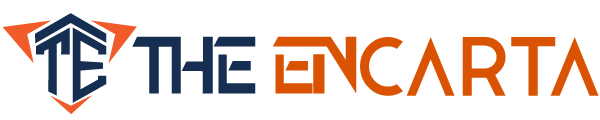









Comments