Win10 shortcuts Daquan everyone can come to understand, today Xiaobian brings win10 commonly used shortcuts, many friends like to use shortcut keys to operate the computer, then
Table of Contents
Windows 10 keyboard shortcuts
• Close to the window: Win + left / Right > Win + Up / Down > Window can be changed to 1/4 size placed in 4 corners of the screen• Switch window: Alt + Tab (not new, but task switching interface improved)• Task view: Win + Tab (release keyboard interface does not disappear)• create a new virtual desktop: Win + Ctrl + D• Close the current virtual desktop: Win + Ctrl + F4• switching virtual desktops: Win + Ctrl + left / Rightin addition, Microsoft Win10 technology preview command Command Prompt adds support for Ctrl + V, and Scott Hanselman organizes keyboard shortcuts on the command line.
Windows 10 new function shortcuts:
Close to the window: Win + Left / Right > Win + Up / Down > The window can be changed to 1/4 size placed in the 4 corners of the screen.
Switch window: Alt + Tab (not new, but the task switching interface is improved).
Task view: Win + Tab (release the keyboard interface will not disappear).
Create a new virtual desktop: Win + Ctrl + D.
Close the current virtual desktop: Win + Ctrl + F4.
Switch virtual desktops: Win + Ctrl + Left / Right.
Win10 commonly used Win shortcuts
Win key desktop with start menu switch button
Win + R Open Run dialog
Win + Q Quick Open Search
Win + I Quick Open Win10 Settings Bar
Ctrl+Alt+Del Quick Open Task Manager
Alt+F4 Shutdown Shortcut
Win key combination shortcut key (Win7/8 and Win10 universal)
Win + ←: Maximizes the window to the screen on the left (not related to the start screen application)
Win + →: Maximizes the window to the screen on the right (not related to the start screen application)
Win+ ↑: Maximize window (not related to start screen application)
Win+ ↓: Minimize window (not related to start screen application)
Win+ SHIFT +↑: Vertically stretch the window, the width is unchanged (not related to the start screen application)
Win+ SHIFT +↓: Vertically shrinks the window, the width is unchanged (not related to the start screen application)
Win+SHIFT+←: Move the active window to the left display (not related to the start screen application)
Win+SHIFT+→: Move the active window to the right display (not related to the start screen application)
Win+ P: Demo Settings
Win+ Home: Minimize all windows, second keystroke recovery window (do not restore start screen application)
Win+ number key: Open or switch the program located in the specified position of the taskbar
Win+Shift+number key: open a new instance of the program located at the specified position on the taskbar
Win+B: Cursor moves to the notification area
Win+Break: displays the System Properties dialog
Win+D: Display the desktop, the second keystroke to restore the desktop (do not restore the start screen application)
Win+E: Open my computer
Win+Ctrl+F: Search for the computer (if you are on the network)
Win+G: Loop the sidebar widget
Win+L: Lock the computer or switch user
Win+M: Minimize all windows
Win+Shift+M: Restore all minimized windows on the desktop (do not restore the start screen application)
Win+R: Open the “Run” dialog
Win+T: Switch the program on the taskbar
Win+Alt+Enter: Open Windows Media Center
Win+U: Open Easy Access Center
Win+F1: Open Windows Help and Support
Win+N: Plugin New Notes (OneNote)
Win+S: Open Screenshot Tool (OneNote)
Win+Q: Open Lync, Windows 8 search function removes the shortcut
Win+A: accept all incoming calls (in microsoft Lync)
Win+X: Reject incoming calls (in Microsoft Lync), if the Windows Mobile Center exists, the shortcut does not work
Win+minus: Zoom out (magnifying glass)
Win+ Plus: Zoom in (magnifying glass)
Win+Esc: Turn off the magnifying glass
Win+Spacebar: Switch input language and keyboard layout
Win+O: Disable screen flip
Win+,: Temporary view of desktop
Win+V: Switch system notification information
Win+Shift+V: Reverse switching system notification information
Win+ Enter: Open “narrator”
Win+PgUp: Move the start screen or start screen application to the left display
Win+PgDown: Move the start screen or start screen application to the right display
Win+Shift+.: Move the app to the left
Win+.: Move the app to the right
Win+C: Open the Charms bar (providing options for settings, devices, sharing, and searching)
Win+I: Open the settings bar
Win+K: Open the connection display
Win+H: Open the shared bar
Win+Q: Open the app search panel
Win+W: Open the “Setup Search” app
Win+F: Open the “File Search” application
Win+Tab: Cycle Switch Application
Win+Shift+Tab: Reverse loop switching application
Win+Ctrl+Tab: cyclically switch applications, manually select applications when switching
Win+Z: Open the “Application Bar”
Win+/: Restore the default input method
Win+J: Display the application of the previous
Win+X: shortcut menu
simple Windows 10 shortcuts keys
The Win key can be cycled between the main menu of the start menu and the last application.
Win key + C Open the “Push button”
Win key + I Open the “Settings” menu of the current program
Win key + F Search file or folder
Win key + Q Search application
Win key + space switch to switch language or input method (if multiple languages or input methods are enabled)
Win key + Z Right-click menu (start screen)
Win key + L Lock computer or switch user
Win key + Tab Open application Cyclic switching between programs (start screen)
Win key + P Select demo display mode
Win key + E Open computer
Win key + R Open “Run” dialog
Win key + D Display desktop
Win key + M Minimize all windows
Win key + T Cycle through the program on the taskbar (traditional desktop)
Win key + X Open Windows8 Lower left corner shortcut menu
Win key + number key “Start locking to the program in the task bar at the position indicated by the number. If the program is already running Search directly for search
Alt+Tab switches between all open programs via the selection bar (traditional desktop)
Other Win key related shortcuts
Win key + G cycle switching gadget
Win key + U Open Easy Access Center
Win key + Pause Display “System Properties” dialog box
Win key + Shift + V Reverse switching system notification information
Win key + Shift + Plus (+) Open Magnifying glass and zooming in on the desktop
Win key + Shift + minus sign (-) Open the magnifying glass and zoom out the desktop
Win key + O Turn on or off the screen orientation lock (if your computer supports screen orientation auto sensing)
Win key + V in the notification on the screen Cycle through the
Win key + Page Up Move the start screen to the left monitor
in the multi-monitor setup Win key + Page Down Move the start screen to the right monitor in the multi-monitor setup
Win key + Enter Open “narrative”
Win Key + W Opens the “Search” personality category of the selected settings
Win key + H Opens the “Shared” personality category
Win key + K Opens the “Device” personality category
Win key + Shift + M Restores the minimized window to the desktop
Win key + Shift + up arrow to stretch the window to the top and bottom of the screen
Win + Shift + left or right to move the window from one monitor to another
Win10 shortcuts Win key + ‘ When you apply the app When aligned to one side, this hotkey toggles the application’s center
Win key + on the screen . When you align the application to one side, this hotkey moves the split bar to the right
Win key + Shift + . This hotkey moves the split bar to the left when you align the application to one side
Ctrl + Win + F Search for computer (if connected to the network)
Shift + Win + Digital Start Lock to the new instance of the program at the location indicated by the number in the taskbar
Ctrl + Win + Number Switch to lock to The last active window of the program at the position indicated by the number in the task bar
Alt + Win + Number Opens the jump list of the program at the position indicated by the number in the task bar (
Ctrl List) Ctrl + Win key + Tab Via Aero Flip 3-D Use the arrow keys to cycle through the program on the taskbar
Ctrl + Win + B Switch to the program general (general) keyboard shortcut for displaying messages in the notification area
:
F1 Display Help
Ctrl+Shift+Esc Open Task Manager
Ctrl+A Select All
Ctrl+C (or Ctrl+Insert) Copy selected items
Ctrl+X Cut selected items
Ctrl+V (or Shift+Insert) Paste selected Project
Ctrl+Z Undo
Ctrl+Y Re-execute an operation
Delete (or Ctrl+D) Delete the selected item and move it to the Recycle Bin
Shift+Delete without first moving the selected item to the Recycle Bin Delete it directly
F2 Rename the selected item
Ctrl+Right to move the cursor to the beginning of the next word
Ctrl+Left
Arrow Moves the cursor to the beginning of the previous word Ctrl+Down button moves the cursor to the next paragraph Start
Ctrl+Up to move the cursor to the beginning of the previous paragraph
Ctrl+Shift Add an arrow key Select a piece of text
Shift Add any arrow key to select multiple items in the window or on the desktop, or select text
Ctrl in the document Add any single arrow + space to select multiple items in the window or on the desktop
Ctrl+A Select all items in the document or window
F3 search for files or folders
Alt+Enter Shows the properties of the selected item
Alt+F4 Closes the active project or exits the active program
Alt+Spacebar Opens the shortcut menu for the active window
Ctrl+F4 Closes the active document (in programs that allow multiple documents to be open at the same time)
Ctrl+Alt+ Tab Use the arrow keys to toggle between open projects.
Ctrl+Mouse Wheels Change the icon size on the desktop.
Win Key + Tab Use Aero Flip 3-D to cycle through the program on the taskbar
Ctrl + Win + Tab Use with Aero Flip 3-D The arrow key cyclically switches the program on the taskbar
Alt+Esc to cycle through the items in the order in which they are opened.
F6 Cycle through the screen elements in the window or on the desktop.
F4 Display the address bar list in Win Explorer.
Shift+F10 Display the shortcut menu of the selected item
Ctrl+Esc Open the Start menu
Alt+underlined letters to display the corresponding menu
Alt+ Underlined letters execute menu commands (or other underlined commands)
F10 Activate the menu bar in the active program.
Right-click to open the next menu on the right or open the sub-menu
to the left to open the next menu on the left or close the sub-menu
F5 (or Ctrl+R) Refresh active window
Alt+Up key View upper level folder in Win Explorer
Esc Cancel current task When you
insert CD, hold down Shift Block CD autoplayleft Alt+Shift when multiple input languages are enabled Switch input languageCtrl+Shift Switch keyboard layout when multiple keyboard layouts are enabledRight or left Ctrl+Shift Change text reading direction from right to left reading language Ctrl+Nin Win ExplorerOpen new windowCtrl+WThe plus sign (+) on the Num Lock+ numeric keypad displays the contents of the selected folder.Num Lock+ minus sign (-) on the numeric keypad. Fold the selected folderto the left to collapse the current option (if it is expanded), or Select its parent folderAlt+Enter to open the Properties dialog box for the selected itemAlt+P Display preview paneAlt+LeftArrow View previous folder Backspace (backspace) Up, return parent folderright arrow to display current Option (if it is in a collapsed state), or select the first subfolderAlt+ right arrow to view the next folderAlt+Up arrow to view the parent folderCtrl+Shift+E Show all folders above the selected folderCtrl+Mouse Wheel Change the size and appearance of the file and folder iconsAlt+D Select the address barCtrl+E Select the search boxCtrl+F Select the search boxUse the shortcut keyCtrl+Tab in the dialog box Move forwardCtrl+Shift+ on the tab Tab Moves thetab backward on the tab MoveShift+Tab forward on the option Move theAlt+underlined letter backwards on the option to execute the command that matches the letter (or select the option)Enter For many selections Command instead of clicking the mouseSpacebar If the active option is a check box, select or clear the check box.Arrow keys If the active option is a set of option buttons, select a buttonF1 to display helpF4 displays the itemBackspace in the active list. If a folder is selected in the Save As or Open dialog box, the previous folder is opened.
Shortcuts in the taskbar project
Shift-click a taskbar button to open the program, or quickly open another instance of the program.
Hold down Ctrl+Shift and click a taskbar button to open the program
as an administrator. Live Shift and right click on a taskbar button to display the program’s window menu.
Hold Shift and right click on a grouped taskbar button to display the group’s window menu.
Hold down Ctrl and click on a grouped taskbar button. Cycle
through the shortcut keys of the group’s window in the magnifying glass
Win logo key + plus (+) or minus (-) Zoom in or out
Ctrl+Alt+Space to preview the desktop in full screen mode
Ctrl+Alt+F Switch to full screen mode
Ctrl+Alt+L Switch to shot mode
Ctrl+Alt+ D Switch to docking mode
Ctrl+Alt+I Invert
Ctrl+Alt+Arrow keys Pan in the direction of the arrow keys
Ctrl+Alt+R Adjust the size of the lens
Win logo key + Esc Exit the shortcut of the magnifying glass
in the remote desktop connection
Alt+Page Up Moves the program from the left to the right
Alt+Page Down Moves the program from the right to the left
Alt+Insert Cycles through the program in the order in which the program starts
Alt+Home displays the Start menu
Ctrl+Alt+Break Switch
Ctrl+Alt+End between window and full screen Display “Win Security” dialog box
Alt+Delete Display system menu
Ctrl+Alt+minus sign on numeric keypad (-) Place a copy of the client’s currently active window on the terminal server On the clipboard (providing the same functionality as pressing Alt+PrtScn on the local computer)
Ctrl+Alt+plus sign on the numeric keypad (+) Place a copy of the entire client window area on the terminal server’s clipboard (features provided) Same as pressing PrtScn on the local computer)
Ctrl+Alt+Right Arrow “Jump” from the remote desktop control to a control (such as a button or text box) in the host program. After embedding the remote desktop control into another (host) program, this function
Ctrl+N Create a new picture
Ctrl+O Open an existing picture
Ctrl+S Save changes to picture
F12 Save this picture as a new file
Ctrl+P Print picture
Alt+F4 Close picture and its drawing window
Ctrl+Z Undo change
Ctrl + Y to change recovery
Ctrl + a to select the entire picture
Ctrl + X cut selected content
Ctrl + C to copy the selection to the clipboard
Ctrl + V to paste from the clipboard selection
to the right to select the content or activities of a pixel graphic to the rightto Left button moves the selection content or activity graphic to the left by one pixel. Thedown key moves the selection content or the active graphic downward by one pixel. Theup key moves the selection content or the active graphic up one pixel.Esc cancels a selectionDelete deletes a selection
Ctrl+B Select text in bold
Ctrl++ Increase the width of the brush, line, or shape outline by one pixel
Ctrl+- Decrease the width of the brush, line, or shape outline by one pixel
Ctrl+I Change the selected text to italic
Ctrl+U Add text underline
Ctrl+E Open the Properties dialog
Ctrl+W Open the Resize and Distort dialog
Ctrl+Page Up Zoom
Ctrl+Page Down Zoom out
F11 View image in full screen mode
Ctrl+R Show or hide ruler
Ctrl+G Show or hide grid lines
F10 or Alt Display shortcuts Tip
Shift+F10 Display current shortcut menu
F1 Open “Drawing” help
shortcuts in WordPad
Ctrl+N Create a new document
Ctrl+O Open an existing document
Ctrl+S Save changes to document
F12 Save this document as a new file
Ctrl+P Print a document
Alt+F4 Close WordPad
Ctrl+Z Undo changes
Ctrl+ Y Restore changes
Ctrl+A Select the entire document
Ctrl+X Cut the selection
Ctrl+C Copy the selection to the clipboard
Ctrl+V Paste the selection from the clipboard
Ctrl+B Change the selected text to bold
Ctrl+I The selected text is changed to italic
Ctrl+U to add underline to the selected text
Ctrl+= Make the selected text subscript
Ctrl+Shift+= Make the selected text superscript
Ctrl+L Align left text
Ctrl+E Align text to center
Ctrl +R Align text to right
Ctrl+J Align text
Ctrl+1 Set single line spacing
Ctrl+2 Set double line spacing
Ctrl+5 Set line spacing to 1.5
Ctrl+Shift+> Increase font size
Ctrl+Shift+< Decrease font size
Ctrl+ Shift+A Change characters to all using uppercase letters
Ctrl+Shift+L Change bullet style
Ctrl+D Insert Microsoft Paint Picture
Ctrl+F finds text in the document
F3 Find the next instance of text in the Find dialog
Ctrl+H Replace text in the document
Ctrl+Left Arrow
Moves the cursor one word to the left Ctrl+Right
Arrow Moves the cursor one word to the right Ctrl+Up Arrow moves the cursor to The previous line
Ctrl+Down moves the cursor to the next line
Ctrl+Home Moves to the beginning of the document
Ctrl+End Moves to the end of the document
Ctrl+Page Up Moves one page up
Ctrl+Page Down Moves down one page
Ctrl+Delete Delete One word
F10 Display shortcut key prompt
Shift+F10 Display current shortcut menu
F1 Open “Wordpad” help
shortcut in calculator
Alt+1 Switch to standard mode
Alt+2 Switch to scientific mode
Alt+3 Switch to programmer mode
Alt+4 Switch to statistics mode
Ctrl+E Open date calculation
Ctrl+H Turn calculation history on or off
Ctrl+U Open Unit Conversion
Alt+C Calculate or Resolve Date Calculation and Worksheet
F1 Open Calculator Help
Ctrl+Q Press M-Button
Ctrl+P Press M+ Button
Ctrl+M Press MS Button
Ctrl+R Press MR button
Ctrl+L Press the MC button
% Press the % button
F9 Press the +/– button
/ Press the / button
* Press the * button
+ Press the + button
– Press the – button
R Press the 1/× button
@ Press the square root Button
0-9 Press the number button (0-9)
= press the = button
. Press . (decimal point) button
Backspace Press the Backspace button
Esc Press the C button
Del Press the CE button
Ctrl+Shift+D Clear the calculation history
F2 Edit the calculation history
Up arrow in the calculation history Up navigation
Down arrow in the calculation history Navigate down in the record
Esc Cancel editing calculation history
Enter calculation to recalculate calculation history
F3 Select “angle”
in scientific mode F4 Select “radian”
in scientific mode F5 Select “gradient”
in scientific mode I In scientific mode Press the Inv button
D Press the Mod button
in scientific mode Ctrl+S Press the sinh button
in scientific mode Ctrl+O Press the cosh button
Ctrl+T in scientific mode Press the tanh button
in scientific mode (in scientific mode) Press ( button
) Press in the scientific mode button
N Press the ln button
in scientific mode; press the Int button
in scientific mode S Press the sin button
in scientific mode O Press the cos button
T in scientific mode Press the tan button
in scientific mode M Press the dms button
in scientific mode P Press the pi button
in scientific mode V Press the FE button
in scientific mode X Press the Exp button
in scientific mode Q In scientific mode Press the x^2 button
Y Press the x^y button
in scientific mode # Press the x^3 button
in scientific mode L Press the log button
in scientific mode! Press the n! button
Ctrl+Y in scientific mode Scientific model Press the y√x button
Ctrl+B to press the 3√x button in scientific mode
Ctrl+G Press the 10x button in scientific mode
F5 Select Hex
F6 in programmer mode Select Dec
F7 in programmer mode Select Oct
F8 in programmer mode Select Bin
F12 in programmer mode Select in programmer mode Qword
F2 Select Dword
F3 in programmer mode Select Word
F4 in programmer mode Select Byte
K in programmer mode Press RoR button
in programmer mode J Press RoL button
in programmer mode < Press in programmer mode Lsh button
> Press the Rsh button
in programmer mode % Press the Mod button
in programmer mode (press (button
) in programmer mode in programmer mode) button
| Press the Or button in programmer mode
^ In the program Press the Xor button
in the mode mode~ Press the Not button
in the programmer mode & press the And button
in the programmer mode AF Press the AF button
in the programmer mode Space bar Switch the bit value in programmer mode
A Press in the statistics mode Average button
Ctrl+A Press the Average Sq button
in the statistics mode S Press the Sum button
in the statistics mode Ctrl+S Press the Sum Sq button
in the statistics mode T Press S in the statistics mode D button
Ctrl+T Press the Inv SD button
in the statistics mode D Press the CAD button in the statistics mode. Ctrl+N
in the Win Journal
Start a new note
Ctrl+O Open the most recently used note
Ctrl+S Save the changes to Note
Ctrl+Shift+V Move the note to a specific folder
Ctrl+P Print the note
Alt+F4 Close the note and its journal window
Ctrl+Z Undo changes
Ctrl+Y Restore changes
Ctrl+A Select all items on the page
Ctrl+ X Cut selection
Ctrl+C Copy selection to clipboard
Ctrl+V Paste selection from clipboard
Esc cancel a selection
Delete delete a selection
Ctrl+F Start basic search
Ctrl+G Go to page
F5 Refresh search results
F5 Refresh the note list
F6 Switch between the note list and the note
Ctrl+Shift+C Display the shortcut menu of the column heading in the note list
F11 View the note in full screen mode
Open the “Diary” help
The shortcut key in the help viewer
Alt+ C Display directory
Alt+N Display “Connection Settings” menu
F10 Display “Options” menu
Alt+Left Arrow to return to previously viewed topics
Alt+ Move right to move to the next (previously viewed) topic
Alt+A Display customer support page
Alt+Home Display help and support Home
Home Move to the beginning of the theme
End Move to the end of the theme
Ctrl+F Search current topic
Ctrl+P print theme
F3 Move the cursor to the search box