With more than a billion users across the globe, YouTube holds a dominant name when one speaks about the most popular websites worldwide. It is the first name that comes to mind when we talk about video streaming platforms. Being one of the largest content repositories globally, YouTube is the ultimate portal to watch movies, tutorials, documentaries, and music. In this article, we will discuss six tips & tricks every YouTube user should know.
Table of Contents
Watch Later
Do you know that you can bookmark the videos to be watched later on YouTube? If not, here is how you should do it. First, open the video on YouTube. You can see an ‘Add To’ icon just below the title of YouTube. You can add the video to the playlist on which you would wish to watch the video later. Then, whenever you wish to watch the video, hover over to the YouTube home page, and on the upper-left, you can see the option denoted as ‘Watch Later’. You can find all the videos which you have added to watch later. Upon watching the videos, you can easily remove those videos from the watch later list.
YouTube Kids
If your kid also browses YouTube videos frequently and you want to make it a safe space for your kids to search and play, then YouTube has included a kids version known as ‘YouTube Kids’. It is also known as the safer version of YouTube. Filters powered by algorithms are used for choosing and categorizing videos that are safer for kids to watch. Parents have the option to turn on or turn off the feature, and they can even set a time limit that will limit how much time a kid spends watching YouTube videos.
Clear YouTube History
We often forget there is a clear YouTube history feature similar to what we see in web browsers. YouTube provides you with the option to clear your watch history. Navigate to the home page of YouTube. Just below the options ‘Trending’ and ‘Subscription’, you will be able to find the option denoted as ‘History’. On the top right corner of the YouTube page, you can view the options ‘Clear All Watch History’, which will clear all the videos you watched. You also have the option to ‘Pause Watch History’.
Download YouTube Videos
Many of us may view videos that are informative and would want to download it on to our PC. Unfortunately, YouTube does not allow you to download all the videos that you may want as many users make a living by uploading these videos. However, if you wish to share a YouTube video with your friends or colleagues, you can do so by copying the video URL rather than downloading it. You can embed the URL link for sharing the video with others too. However, if you still want to save the video on your desktop/laptop to watch them later or as a reference, here is how to download YouTube videos.
Make changes to the playback speed of the video
If you feel that you want to reduce the playback speed of the video or increase it, you can do it while playing a video on YouTube. First, navigate to the ‘Settings’ option and click the option denoted as ‘Playback Speed’. The speed will be set to ‘Normal’ by default. However, you can change the speed by selecting the options being listed in the column. This option is available both on the desktop version of YouTube and the mobile app.
Transform YouTube Video into a GIF
GIFs have become so popular nowadays that every user enjoys using them to the core. However, few users know that you can convert a YouTube video too into a GIF. All you have to do is choose a video you wish to watch on YouTube and at the top of the browser where the URL is being displayed, you will have to add ‘gif’ just before the domain name begins. This will take you to gifs.com with the video being uploaded and is made available for editing. You will be provided with many options such as ‘Caption’, ‘Sticker’, ‘Crop’, ‘Blur’ etc. You can also set the duration for the GIF. Once you click the ‘Create GIF’ button, they will ask for a title and tags before clicking the Next button. Do note that you have to sign-up with gifs.com, where you can download the GIF only to an offline file.
You can do a lot more with YouTube videos, including navigating YouTube with keyboard shortcuts, creating a link that begins at a specified time, downloading a thumbnail image of the YouTube video, viewing the transcript of a video and the option to translate video titles as well as descriptions, etc.