In this article, we will tell you how to configure the Mozilla Firefox browser using an IPv4 proxy server.
The first thing we should start with is clear the history in the browser. To do this:
- In Mozilla, press the key combination ctrl + shift + del. In the window that opens, in the “Delete:” drop-down list, select “All” and click the OK button.
- After that, go to the settings menu, to do this, click on the icon with three horizontal stripes, located in the upper right corner, and select the “Settings” item.
- In the “main” tab at the very bottom of the page there is an item “network settings”, and to the left is a button “configure”. Click on it. We select “manual proxy settings” and below we need to specify the proxy server settings.
- Next, we need the proxy server credentials. It is best to purchase a proxy from a trusted provider, this will save you from many problems in the future, including unstable work, low connection speed and a high probability of personal information leakage. We can recommend proxy-seller.com service, which provides this type of service.
- After making a purchase, you will receive an IP address – we drive it into the “HTTP proxy” field and a port that must be inserted into the field of the same name. Then we check the box “Also use this proxy for FTP and HTTPS”. Click OK.
- Open a new tab and try to go to any site. We will have a window where we need to enter the login and password from our proxy server – they will be given to you by the service provider.
This completes the proxy configuration, and you can safely surf the World Wide Web and be sure of your anonymity, since all traffic will go through the used proxy server.If for some reason you need to return to your own network settings, then you can turn off the use of proxies in the same section where we turned them on before. Go to the menu, settings, at the bottom of the “network settings” page, configure, and here we need to select “no proxy” or “use system proxy settings” if you have them additionally set. If not, then both of these points will lead you to the original Internet connection settings.