Sometimes we used the computer the day before. It was still good. When the computer was turned on the next day, the computer suddenly showed some error messages, which made the computer unable to enter the system, let alone use it normally. ” Computers ” for you to summarize some of the common error tips and solutions when the computer is turned on, I hope everyone can help, the need for friends to quickly collect and forward it.
Table of Contents
Computer boot common error
The message means that the CMOS battery is not powered. Replace the lithium battery on the motherboard.
2 , the boot prompt ” CMOS checksum error-Defaultsloaded “
Much of the reason for this is due to the power supply. This can happen if the CMOS discharge fails after overclocking . The CMOS settings should be saved immediately . If this problem occurs again, it is recommended to replace the lithium battery. If the replacement battery is still useless, the motherboard will be repaired because the CMOS chip may have been damaged.
3 , the boot prompt ” Display switch is setincorrectly “
In general, there is a jumper on the old motherboard to set the screen to monochrome or color.
This message appears to indicate that the settings on the motherboard and the BIOS settings are inconsistent, so just make sure that the motherboard and BIOS settings are correct and then change the wrong settings.
4 , the boot prompt ” CMOS CRC Error “
The fault is due to a CMOS RAM checksum CRC error found during the POST auto-detection process .
The method to troubleshoot this fault is as follows:
1 ) Restart the computer, press the Delete button after the startup information is displayed to enter the BIOS settings, read the BIOS default settings, press F10 to save and exit theBIOS settings after setting.
2 ) Start the computer again, the system runs normally, that is, troubleshoot.
Tip: Under normal circumstances, this fault does not affect the normal operation of the system. After resetting the CMOS parameters, the fault can be eliminated.
5 , boot prompt ” HARD DISK initializing Pleasewait a moment “
This information will only appear on older hard drives, mainly because of its slower speed. You can solve the problem by replacing it with a faster hard drive.
6 , boot prompt ” Hard disk install “
Detect any hardware settings related to the hard drive, including power cord, data cable, and jumper settings for the hard drive. If it is a newly purchased large capacity hard disk, also check if the motherboard supports it.
If there is no problem with the above, it is likely that there is a problem with the hardware, the IDE port or the hard disk is damaged, and it is taken for repair.
7 , boot prompt ” Primary master hard fail “
” Primary slave hard fail”
” Secondary master hard fail”
Or ” Secondary slavehard fail ” message
It may be that the BIOS is not properly set. If there is no slave disk, but it is set to slave disk in the BIOS settings, this error will occur. It may also be that the power cable of the hard disk, the data cable is connected, or the hard disk jumper is improperly set.
The hard disk can be automatically detected in the BIOS setting ” IDEHDD AutoDetection “.
8. Boot prompt ” Hard disk(s)diagno sis fail “
The message appears to be a failure of the hard disk itself. You can connect the hard disk to another computer for detection. If the problem is not solved, it may be that the hard disk has a serious physical failure, such as zero track damage, and sent directly to the factory for repair.
9 , boot prompt ” Flooy disks fail “
Check any hardware settings related to the floppy drive, including the floppy drive cable, power cord, and more. If these are all right, it may be a floppy drive failure, take it for repair.
10 , boot prompt ” Memory test fail keyboardpresent “
Check if the keyboard connection is correct. Re-plugging the keyboard has determined that the keyboard is good or bad.
11 , boot prompt ” Memory test fail “
Because the memory is not compatible or caused by the fault, so first test each time to insert a memory into the memory, find out the faulty memory, reduce the memory usage parameters and then run or repair.
12 , boot prompt ” Override enable Defaultsloaded “
This message usually appears when there is an error in the BIOS settings. Just re-enter the BIOS settings and select the ” LoadSetupDefaults ” item, load the system’s original default settings, and then restart to solve.
13 , boot prompt ” BIOS Rom checksum erroy -System halted “
This is usually caused by a BIOS error, or it may be that the BIOS chip is damaged and the BIOS needs to be repaired.
14 、Startup prompt “ Hardware Monitor found anerror , enter POWER MANAGEMENT SETUP for details , Press F1 to continue , DeltoenterSETUP ”
Some motherboards have hardware monitoring functions, which can set the temperature monitoring of the motherboard and CPU , and the voltage output level monitoring of the voltage regulator. This message appears when the above monitoring function detects an abnormal condition at the time of power on. You can enter the BIOS settings to see which aspect of the ” PowerManagementSetup ” menu is abnormal and then resolve it.
15 、Startup prompt “ Resuming from disk , Press TABto show POST screen ”
This is because some motherboard BIOS provides Suspend toDisk mode to shut down, this message will be displayed the next time you turn it on.
16 , boot prompt ” CMOS Battery State Low “
This phenomenon is mostly caused by insufficient CMOS power supply. If it is a welded battery, you can re-solder a new battery with a soldering iron; if it is a button battery, you can replace it directly; if it is a chip battery, you can replace it, preferably with the same type of chip.
If the battery pack is replaced after the battery is not used for a long time, it is likely that the motherboard is leaking. You can check if the diode or capacitor on the motherboard is damaged, or use an external battery with a jumper.
Tip: For users who are not familiar with electronic circuits, it is recommended to send the motherboard to a professional service point for maintenance, so as to avoid other circuit failures caused by improper operation.
17 , boot prompt ” Invalid System ConfigurationData “
This is a malfunction caused by a system configuration data error. The extended system configuration data ESCD is a storage space, and a portion of the BIOS is used by plug-and-play operating systems and devices. Once the system is properly configured, theESCD used by the Plug and Play BIOS will load the same configuration from one boot to the next.
If this information is displayed, the following steps are taken:
1 ) Go to the BIOS setup and find the ” ResetConfiguration Data ” item.
2 ) Set the item to ” Yes “.
3 ) Save and exit the BIOS setup program, the system reboots and clears the ESCD during POST .
4 ) Run the PNP configuration tool for the system .
18 , boot prompt ” Monitor Warning “
This is caused by improper BIOS settings on the motherboard . “ MonitorWarning ” refers to the environment monitoring function, one of which is to automatically detect the indicators of the computer when it is turned on.
One of these monitoring is voltage detection. When the power output voltage of the computer is higher than the value set in the BIOS , the above “ Monitor Warning ” message will appear . In fact, this is just an illusion and will not have a negative impact on the computer, as long as the option to detect voltage is turned off in the BIOS power management.
19 , the boot prompt ” Devece error “
This is mainly caused by information loss caused by BIOS power failure. The processing method is as follows:
Open the case and observe if the battery is loose. If yes, fix it and turn it on again; if not, the battery may be faulty, change the battery, reset the BIOS parameters, and the hard disk will start normally.
If it can’t start normally, it should be due to the reverse connection of the data line, just connect it.
20 , the boot prompt ” COMS check error “
Press the restart button on the chassis to restart, the fault remains.
I started to suspect that some software was installed, but the test was not passed, and I couldn’t boot it, so I couldn’t check it. Then I suspected that the motherboard jumper was wrong, but I have not opened the chassis in the last month, and I have not changed theBIOS .
After excluding these two doubts, it is suspected that the BIOS battery is dead. Open the case and replace it with a new one. Reboot, the fault remains. Later I remembered that I had to unpack it before cleaning the mouse, so I unplugged the mouse and the computer, and then booted up, the problem was solved.
The mouse was removed for inspection. It was originally due to workmanship. The exposed portions of the four wires that were separately soldered on the board were about5 mm long. These wires were twisted, and the two wires were short-circuited and short-circuited. It is. Separate the two wound wires and reinstall the mouse. After connecting the mouse, turn on the computer and everything will return to normal.
21 , boot prompt ” Bisk boot failure, Insertsystem disk and pressenter “
In this case, you can first set the boot order to ” IDE0/Floppy/CD-ROM ” in the BIOS , then set ” BootOtherDevice ” to Enabled , and then restart the detection to boot from the hard disk.
If you can’t troubleshoot, it is probably caused by overclocking. Just change the frequency back according to the motherboard manual.
22 , boot prompt ” COMS Memory Mismatch “
This prompt usually means that the computer did not find the hardware that was found according to the CMOS settings.
There are several reasons for this phenomenon:
1 ) When the system is assembled, you may forget to update the CMOS , and CMOS still finds the hardware based on its original content.
2 ) There may be a problem with the CMOS battery, causing the CMOS RAM to lose its contents.
3 ) It is also possible to inadvertently change a certain CMOS parameter when updating the CMOS settings , or incorrectly set the parameters.
4 ) There may be a hardware problem, such as a memory module failure.
Check the CMOS settings and enter the correct amount of RAM if ” InstallerRAM ” is present. Most computers complete the RAM count during startup .
If you know how much RAM you should have in your system , then pay attention to thisRAM count and see where it stops. If it counts less than the amount of RAM it owns , it could be a memory failure that needs to be replaced. At the same time, the CMOS parameters are set correctly .
23 , boot prompt ” CMOS battery low CMOS displaymismatch type PressF1 to RUN SETUP “
Since this is a common fault, the general treatment is to replace the battery. Changed a new battery, restarted the computer, the fault remains, and the problem is not in the battery itself.
1 ) Enter the system BIOS settings and find that the other parameters are correct except the system date and time are incorrect. After modifying the system date and time, save and exit the BIOS setup program, the computer starts smoothly, and the computer starts up normally after continuous hot start or press reset button, and the clock travels accurately.
However, as long as the power is turned off and then turned on, the same fault will occur. The system period is always restored to the factory date, and the system time is the last shutdown time, indicating that the system clock does not work properly after shutdown.
2 ) Checking the virus with anti-virus software, and no virus is found. It is estimated that the CMOS RAM circuit is unlikely to be damaged. Moreover, the inaccuracy of the system period and time does not affect the normal operation of the system, and this fault always occurs during the system power-on self-test, and it is inferred that the CMOS hardware circuit is faulty.
3 ) Remove the motherboard, take out the motherboard manual, carefully compare theCMOS settings on the motherboard , and find that the CMOS jumper ( JP21-2-3-4 ) is all open, without the shorting cap to connect 2-3 two needles, resulting in The internal battery mode ( Internal BatteryMode ) is not selected in the CMOS settings , resulting in noCMOS power supply mode.
4 ) Find a shorting cap, insert 2-3 pins of the CMOS jumper , restart the computer, and troubleshoot.
24 , boot prompt ” Avard Software, Inc, SystemConfigurations “
The above problem is caused by a BIOS setup error.
Enter the BIOS , find the ” PNP OSinstaller ” item in the ” PNP/PCIConfiguration ” item , change its option from ” YES ” to ” NO “, save the settings and restart.
25 , boot prompt ” CMOS System options not set “
This may be due to a fault in the circuit of the CMOS chip power supply on the motherboard . Here are a few solutions to similar situations:
1 ) The CMOS chip cannot properly save the setting parameters due to corrosion caused by battery leakage and circuit board, resulting in circuit disconnection and line leakage . The method of treatment is to first clean the location of the liquid leakage on the circuit board, and then check for the presence or absence of wire breakage. If there is corrosion breakage, it can be repaired by welding with thin wires.
2 ) In the assembly, accidentally drop the screwdriver into the chassis, causing a small broken shell diode on the motherboard to be broken, and normal after replacement.
In addition to this, there are other situations for reference: the CMOS jumper has been moved, there is a virus that destroys CMOS parameters, the battery problem, and so on.