WordPress is an open-source content management system which is often installed by users on the localhost. They do so in order to test their design, make changes, check new plugins or to learn different updated facts about WordPress. But localhost is a local server, and the general public does not have access to it. Thus using WordPress on the Windows or Mac is recommended. This recommendation comes in because often users, especially the beginners land up forgetting their password. This causes trouble and resetting the password using the usual “password reset” choice is not available. It can also happen that an intruder breaks in into the WordPress dashboard and resets the password. In this case, also the “forgot password” option would not work. The mail from the link will enter the new email sent by the intruder and not to the old email of the user. This will end up in the user losing complete control over his or her WordPress site. This is enough to cause panic.When a user has to reset the WordPress admin password while running the same on Localhost, the first thing he or she must keep in mind is that process cannot be accomplished by using email. The reset password option sends the user a link from where the password can be reset but in localhost, the mail functionality by default is turned off hence sending email would not help. However, there is another way to Reset WordPress admin password on Localhost. The process is a bit longer one but will help one to reset the admin password. The user can use the following steps to Reset WordPress admin password on Localhost
- • The user must be using phpMy Admin when working locally on localhost. The user must use that phpMyAdmin to Reset WordPress admin password on Localhost. The user has just to open the control panel of phpMyAdmin and enter the URL http://localhost/phpmyadmin/ on the address bar of the browser. The user is asked to enter his or her MySQL username as well as password. But the amazing thing is that the username is root without a password.
• This will log in the user who wanted to Reset WordPress admin password on Localhost. Now the user must select the database of the WordPress.
• The database consists of a list of tables where there is a browser link just beside the WordPress users table. The user needs to click on this link.
• The user can now view the list of entries in the user table. The number of rows on the list may differ from user to user as this is the list of registered users on the WordPress site and all users do not have the same number of registerers. There is an edit options link beside the “Username of the admin user.” The user must click on this link.
• A form opens here where one can edit the stored information of that user in the WordPress.
• There is the user_pass field in the value column which can be seen if one scroll down. The new password needs to be entered here. The option MD5 in the function column is required to be selected.
• The user must remember to click on the “GO button” present at the button of the page. This is necessary to save the changes that the user has made.
• The admin can now log in to the WordPress site using the reset password.
Thus the process of Resetting WordPress admin password on Localhost is complete in a short but brisk manner.
If you are not familiar with phpMyAdmin, you can try resetting WordPress localhost password by editing functions.php file.If all other options fail, there is another emergency password Reset Script option. In case of emergency, a user can try this option which is a PHP script and not a plugin. However one must know the username of the admin to use this script. The script does the work of updating the password of the admin and then sends the email to the email address of the admin itself. In case the admin does not receive any mail the resetting of the password has still occurred. This PHP script must be set at the root while a user installs WordPress. However, he or she must remember to remove the script after finishing word in order to maintain security.Final WordsOften Users tend to forget their WordPress admin password while running it on localhost. In such a case resetting the password using the reset option cannot help. Under normal circumstances, the password can be reset from the link send to the user over email which is a very easy process. However in case of localhost the email cannot be sent as the mail function is disabled. Hence the above-described steps can assist one to set a new password and continue working on his or her WordPress site.