People often ask about the difference between save and save as. Save and save as are the two file saving options for different documents, sheets, and other files. These file saving options are commonly used while saving any kind of document. The article will provide all the related information about the difference between save and save as. Let’s dive in!
Table of Contents
What is the Difference between save and save as?
Save vs Save As are two commonly used commands in computer applications, especially in text editors, word processors, and graphic design software. They both serve the purpose of storing and preserving digital files, but there are key differences between the two.
Save
The “Save” command is used to save changes made to an existing file. When you click on the “Save” option, the application will overwrite the existing file with the updated version, preserving the original file name and file format. This means that any modifications or additions you made to the file will be permanently saved within the same file.
The “Save” command is typically used when you want to update and preserve changes made to an existing document or project without creating a separate copy. It is convenient for incremental saves, ensuring that your progress is preserved as you work on a file.
Save as
On the other hand, the Save As command allows you to save a file with a different name, location, or file format. This command is useful when you want to create a duplicate or a modified version of the original file without altering the original document. When you select this term, a dialog box will appear, prompting you to choose the new file name, location, and format.
The Save As command enables you to create multiple versions of a file or save it in a different file format to ensure compatibility with other software or devices. For example, you can save a document in PDF format for easy sharing or as a template for future use, while still retaining the original file in its native format.
Which is more convenient to use save or save as?
The choice between using Save vs Save As depends on your specific needs and the context in which you are working. Here are some factors to consider when deciding which command to use:
Updating an existing file:
If you have made changes to an existing file and want to save the modifications while retaining the same file name and format, the “Save” command is the most suitable option. It quickly updates the file without requiring you to specify a new name or location.
Creating a backup or alternate version:
When you need to create a duplicate or modified version of a file while keeping the original intact, the “Save As” command is the better choice. It allows you to specify a new name, location, or file format, providing flexibility and preserving the original file in its current state.
Working with different file formats:
If you need to save a file in a specific format that differs from the default format of the application, “Save As” is necessary. It enables you to convert the file to a compatible format, ensuring accessibility and interoperability with other software or devices.
Collaboration and sharing:
In collaborative work environments or when sharing files with others, it is often recommended to use “Save As” to create a separate version. This avoids potential conflicts or accidental modifications to the original file and allows different contributors to work on their respective copies.
Ultimately, the convenience of using “Save” or “Save As” depends on your workflow, the importance of preserving the original file, and the specific requirements of the project or task at hand.
Final – Thoughts
Both the “Save” and “Save As” commands play crucial roles in managing and preserving digital files. While “Save” is ideal for incremental updates and preserving changes within the same file, “Save As” allows for creating duplicates, modifying versions, and saving files in different formats. By understanding the differences between save and save as commands and utilizing them appropriately, you can effectively manage your files and ensure their long-term integrity.
FAQs
Can I use “Save As” to convert a document to a different file format?
Yes, this command allows you to specify a different file format when saving a document. This can be useful when you need to export a file to a format that is compatible with other software or devices.
Does using “Save As” create a copy of the original file?
Yes, when you use this command, it creates a duplicate or modified version of the original file. The original file remains unchanged, while the new file is saved with the specified name, location, and format.
Can I undo changes made after using the “Save” command?
In most applications, the “Save” command permanently saves the changes made to a file. However, some applications provide an undo feature that allows you to revert recent modifications before saving. It’s essential to familiarize yourself with the specific features of the application you are using.
Which command should I use if I want to update a file without creating a separate copy?
If you want to update a file without creating a separate copy, the “Save” command is the appropriate choice. It overwrites the existing file with the latest changes, preserving the file name and format.
Can I use keyboard shortcuts for both “Save” and “Save As”?
Yes, most applications offer keyboard shortcuts for both commands. The common keyboard shortcut for “Save” is Ctrl + S (Windows) or Command + S (Mac). For “Save As,” it is usually Ctrl + Shift + S (Windows) or Command + Shift + S (Mac).