C disk space is not enough, do not worry about loading the system, learn the following five strokes to help you get it right away.
After using the computer for a long time, the available space of the C disk will be less and less, and the computer response will be slower and slower, which will waste time and affect the mood. What should I do? Although the reloading system can solve it, it is especially inconvenient for friends who have a lot of programs on the computer.
Because reinstalling the system, you have to install a lot of commonly used software, which is time consuming and laborious. The following small series will bring you the method of expanding the C disk space without installing the system.
The first trick: clean up the desktop files and unused programs, many friends like to put the files on the desktop for convenience, because the desktop content is in the system disk, the C disk is the system disk, if there are too many things, the system will become very slow.
The solution is to take the files on the desktop to another disk and develop the habit of not storing files on the desktop.
The general program will be installed to the system disk by default, we can clean up the application that is not commonly used to save the C disk space and improve the running speed of the system.
The second trick: to clean the disk, the method is: double-click to open “this computer”, right-click on the C drive, select “Properties”, select “Disk Cleanup” on the property page, enter the dialog box, the file to be deleted In the check mark, and then select “clean system files”, the disk cleanup window will appear, click “OK” when finished.
The third measure: shut down hibernation, hibernation is that the system will automatically transfer all the data in the physical memory to a hibernation file on the hard disk, and cut off the power; when recovering, the system will read the hibernation file on the hard disk directly into the memory And revert to the state before hibernation. So the size of the hibernation file is related to the size of your physical memory.
The larger the memory, the larger the hibernation file will be. In fact, there are very few people using this function in actual use. Turning off hibernation can save a lot of space.
The method is to press the “WIN+R” button to call up the operation, enter “CMD” to open the command prompt window, then enter the command “powercfg –h off” and press Enter to confirm. After restarting the computer, you will find several more. G space. To restore hibernation, simply type “powercfg –h on” in the command prompt window.
The fourth trick: to transfer virtual memory to the D drive or other large disk, we all know that the programs running on the computer need memory to execute, if the executed program is large, it will take up a lot of memory, resulting in memory consumption. Exhausted.
For this reason, the operating system will use a part of the hard disk space as memory usage. When the memory is exhausted, this part of the space will be automatically called to alleviate the memory shortage.
So the “pagefile.sy” file we saw in the C drive is the virtual memory file, we can transfer it to other disks with larger space. Take Win7 as an example. The method is: right click [Computer] Properties – select [Advanced System Settings] on the left list – click [Settings] under Performance Properties – select [Advanced] tab – [Change] – Cancel [Automatically manage all drives) Paging size] in front of the checkmark, set c drive to [no page file] – then select D drive, select [system management size] – last click [Settings] and [OK], restart the pagefile of the c drive The .sys will disappear and the D disk will generate the pagefile.sys file.
The fifth measure: expand the C drive, find the disk adjacent to the C drive, and back up the files on this disk. Note that the expanded disk must be the same hard disk as the C drive.
The method is as follows, right click on “This Computer” and select “Manage”, select “Disk Management” under the left storage, right click on the disk to be deleted, select “Delete Volume”, and select “Yes” in the confirmation window. Then right click on Disk C and select “Extended Volume”.
Then select “Next” in the Welcome to Expand Volume Wizard dialog box. On the Select Disk page that appears, select “Next” and select “In the Expand Volume Wizard”. Complete “can complete the expansion of the C drive.
After a series of operations above, you will find that your C drive space is much larger and rejuvenated. Welcome to pay attention to the message, we will continue to share the dry content of the computer office for you.